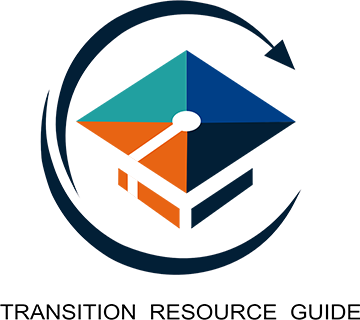The aim of the Transition Resource Guide is to create an accessible and usable platform for persons of all abilities.
To achieve this, our website is compliant with Web Content Accessibility Guidelines (WCAG) 2.0 Level A standards as legislated by federal and provincial governments for public websites. Some helpful features that can be used on this website are listed below.
Browser Compatibility
You can view pages on our website on a variety of browsers, including Microsoft Internet Explorer 7+, Firefox, Safari, and Google Chrome.
Page Zoom
You can zoom in and out of pages, including images, using these keyboard shortcuts:
Windows Operating System
- To zoom in, press CTRL + PLUS SIGN (+)
- To zoom out, press CTRL + MINUS SIGN (-)
- To restore the zoom to 100%, press CTRL + 0
Apple Operating System
- To zoom in, press COMMAND (⌘) + PLUS SIGN (+)
- To zoom out, press COMMAND (⌘) + MINUS SIGN (-)
- To restore the zoom to 100%, press COMMAND (⌘) + 0
Alternative Text
Images on the Transition Resource Guide have alternative text (alt text), which means when an image is used on the web page to convey information, the content is describe in alt text. With the use of alt text, images can be described to users through text browsers and assistive technologies such as screen readers. If an image is used for simply decorative purposes, then it will not be described by alt text.
Keyboard Accessibility
Keyboard accessibility allows users to browse the web page with full functionality while using the keyboard. To access the web page with the keyboard, users must use the “tab” button to scroll through the links, and press “enter” when you have reached the desired link.
Closed Captioning
Videos on the web page offer Closed Captioning (CC) which provides a text equivalent of the audio. This function can be turned on in the bottom right hand corner of the video window.
Expand and Minimize Content
This feature allows users to view content that is specific to their needs and interests. The + button beside any heading will expand only the content under that heading. Users can hide the content under a specific heading by pressing the - button to minimize the information.
Screen Readers
Free screen readers are provided for both Windows and Apple operating systems. Window users are able to download and use the NonVisual Desktop Access (NVDA) screen reader. Apple users are able to use the built-in VoiceOver screen reader.
Contact Form
If you have any questions or concerns regarding accessibility on the Transition Resource Guide web page, please contact us through the contact form.